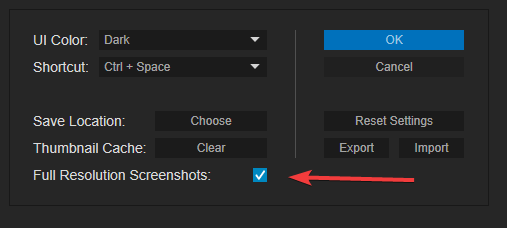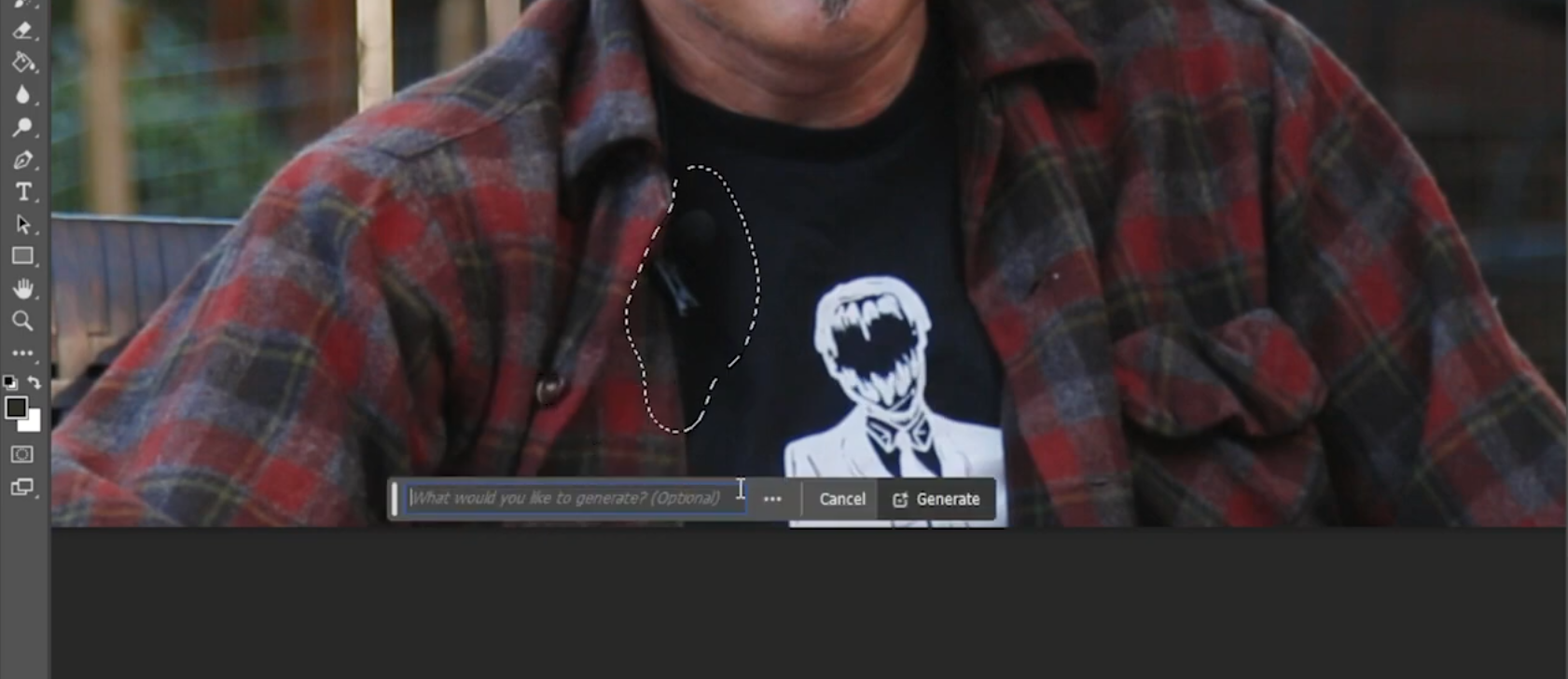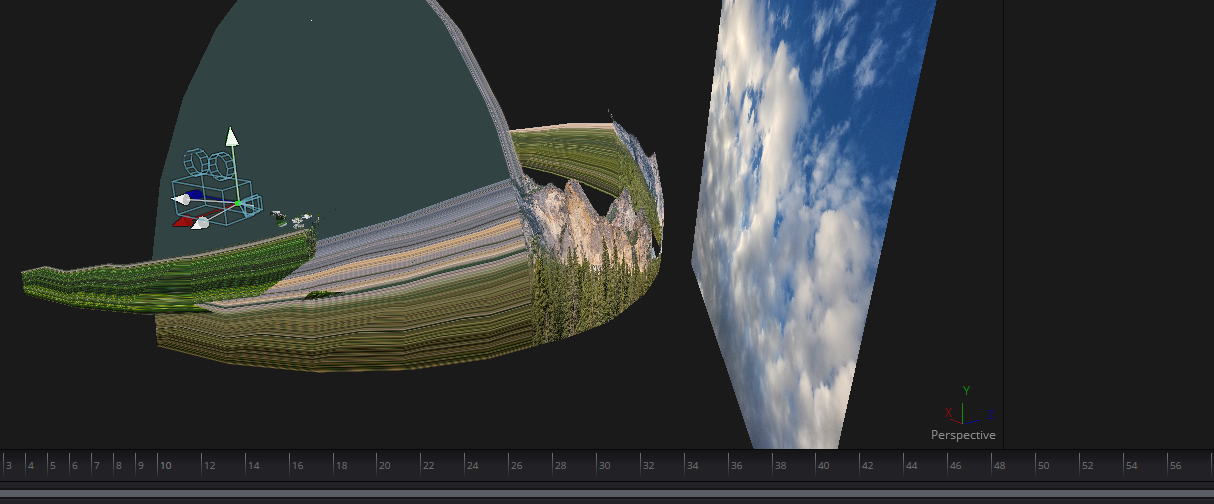2 Ways to Export a Screenshot Still Image in After Effects
Tutorial Overview
In this After Effects tutorial, we look at 2 convenient methods for capturing and exporting still frames from After Effects.
The tutorial utilizes Video Copilot’s FX Console, a free third-party tool where you can capture a screenshot of the composition and quickly export it out by either a flat file or pasting from your clipboard.
Additionally, the tutorial introduces an alternative method within After Effects itself. By selecting the desired frame within the composition and navigating to Composition - Save Frame As - and choosing a file format (such as PNG or JPEG).
Whether using third-party tools like FX Console or relying on After Effects' built-in features, this tutorial shows you efficient ways to capture and save still frames for further use in other programs or projects.
Download FX Console here
https://www.videocopilot.net/blog/2018/05/fx-console-updated-to-v1-0-3/
Update:
One thing to note, in the tutorial I do show that you can take screenshots without it being Full resolution on accident if your composition resolution isn’t set to full. If you click the gear icon in the FX Console UI you can check this box so it will always take full res screenshots.
Why would you need to export a still frame?
Sending to Photoshop for cleanup work
The most likely reason to be exporting stills from After Effects would be to send it to another application for more complex work such as Photoshop. Photoshop has many more advanced brush sets to help with VFX paintout work including Gen Fill.
Sending to 3D Application
Another reason would be to use the still frame as a texture in your preferred 3D Application like Cinema 4D or Blender. You can use it as a viewport background to help match your camera angles for compositing a shot, or use it for projection mapping onto the surface of 3d objects.